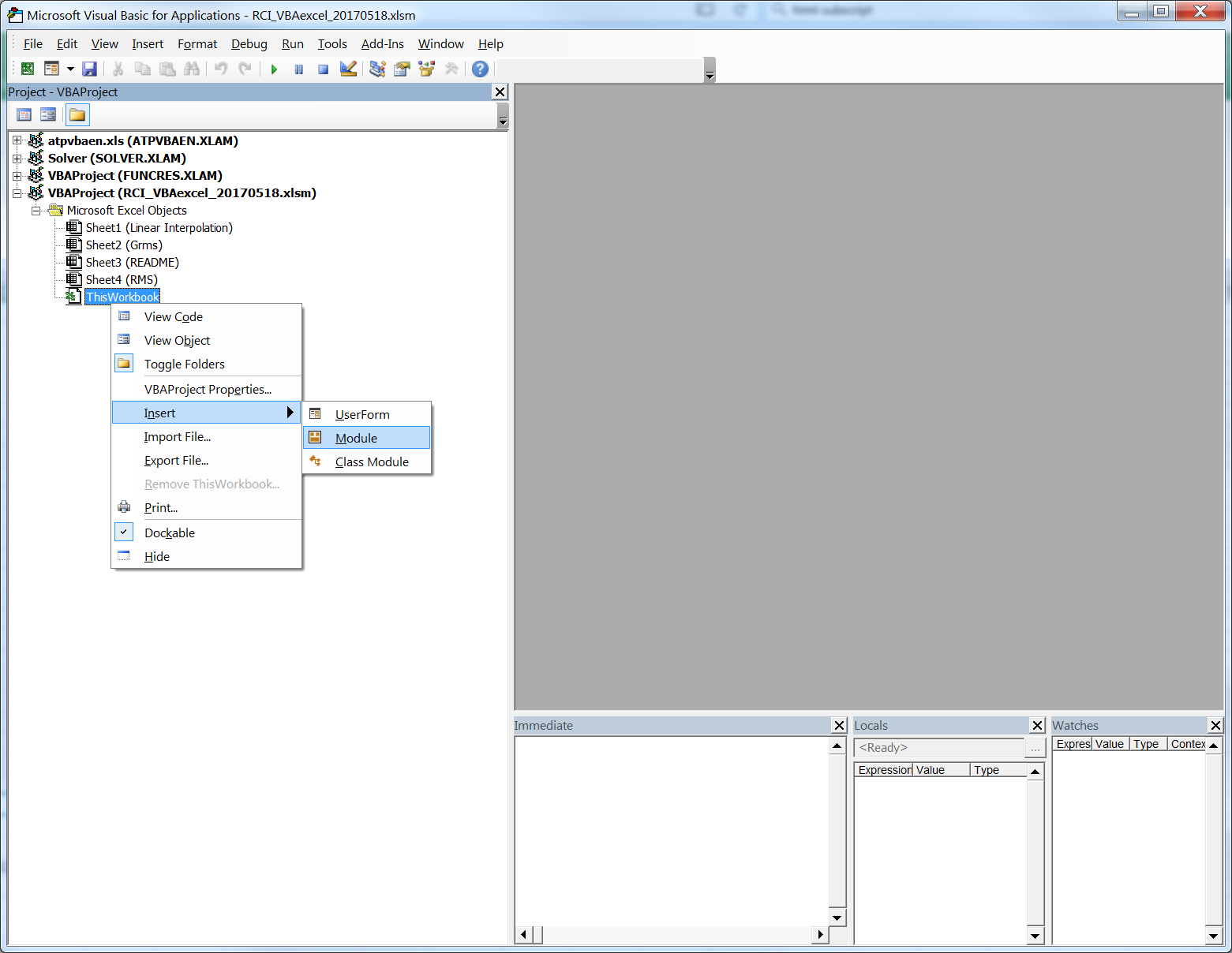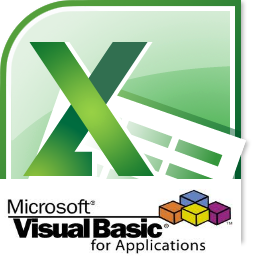 Introduction
Introduction
Programming is one of the few skills that separates great engineers from merely good ones. Programming is also the best tool I’m aware of for teaching one of the three most important traits of great engineers, curiosity (the other two are being hungry and having enough talent). The value of programming is indisputable however, the barrier to entry is fairly high. Which language should you learn? What exactly will you do with it? Will your manager accept that you’re not, ‘doing your job’ while there is a text editor up with strange syntax up on your screen for hours a day? (Are you programming an iPhone app on company time?!) I have programmed and been exposed to these obstacles for 14 of my 16 years as a mechanical engineer. I have some recommendations:
- There is no one best software tool, so don’t spend too much time trying to find the holy grail of technical computing.
- Using open source software will avoid having to ask permission to purchase a software language and makes it easier for others to adopt your software.
- Accessing the data directly removes the tie to specific pre/post processors that may not be available at your next job.
- Break the rules in the interest of speed.
- Good open source languages (Perl, Python); Good Engineering Languages (Matlab); Good development tools (MathCAD).
I recommend starting with VBA (Visual Basic for Applications) for Excel. If you are new to programming it offers many attractive features. You already use Excel, it comes installed with your computer and everyone’s computer you interact with. It expands Excel to do unique things that every engineer in your organization could benefit from. You will immediately be able to program one to ten line programs that have real-world utility. The user base is huge, “googling it” will likely find you someone who has already solved your problem. It’s object-oriented, so if you’re inclined you can add these skills to your repertoire.
Because I’m such a believer in this approach, there will be regular tutorials on using Excel to enhance your engineering productivity. I expect this to evolve over time into more complicated programming languages and techniques, but also provide that *introduction* level exposure to get more people in the field of engineering programming.
Adding UDF’s to Excel
Let’s start, here are three functions that highlight what can be done in just a few lines of VBA.
Download the excel workbook with demo’s here.
The easiest thing to program in VBA is a User Defined Function (UDF). Let’s start with one that computes the root sum of squares of a range of values.
To add user defined code into an excel spreadsheet, we first to need to add a VBAProject ‘module’ into the excel workbook. Enter the VBA editor by typing Alt-F11 from Excel. On the left side of the window, right-click This Workbook->Inset->Module. This will create a window where you can enter VBA code that can be accessed from excel worksheets.
Now we can start typing code. To add a function, type the function (or cut and paste).
1. RSS (Root sum of the squares of a range)
Public Function RSS(Table_array As Range) ' Written by Eric J. Roulo ' Copyright (c) 2017, permission to use is granted if this header is maintained ' Example of using internal VBA command (Sqr) and Excel function (SumSq) to accomplish ' root-sum-of-squares function in one simple call RSS = Sqr(Application.WorksheetFunction.SumSq(Table_array)) End Function
2. Grms from a range of frequency amplitudes (Dave Steinberg Method)
Public Function grms(Table_array As Range, Optional column As Integer = "2") ' Copyright (c) Roulo Consulting, Inc. 2017 ' This function calculates the area under a random vibration input spectrum per ' the method described in Dave Steinberg's "Vibration Analysis for Electronic Equipment" ' 3rd edition, page 195 ' ' Instructions for use: ' Input a range where the first column is frequency and the second column is amplitude ' Such as the table below from GEVS-SE Table 2.4-5 "Component Minimum Workmanship ' Random Vibration Test Levels 45.4-kg (100lb) or less" ' [REF http://arioch.gsfc.nasa.gov/302/gevs-se/toc.htm] ' ' Freq | Amplitude | ' -------------------- ' 20 | .01 | ' 80 | .04 | ' 500 | .04 | ' 2000 | .01 | ' ' overall Grms = 6.789 ' ' Where Amplitude is in [g^2/Hz] ' ' The grms function will return values that are consistent with the units of the amplitude. ' If your amplitude values are in [(m/s^2)^2/Hz], then your returned rms value will be [m/s^2] ' Written by Eric J. Roulo ' Copyright (c) 2004, permission to use is granted if this header is maintained ' Roulo Consulting, Inc. / www.rouloconsulting.com ' eric.roulo@rouloconsulting.com ' (650) 580-1745 Dim Number As Double Dim dB As Double Dim octaves As Double Dim S As Double Dim P2 As Double, F2 As Double, F1 As Double ' Where: ' Number = number of rows in range supplied. This represents the number of freq/amplitude data points ' dB = the decibel value between two consecutive data points ' S = the ' octaves = the number of octaves between two consecutive frequencies ' P2 = amplitude (power) at frequency point ' F2 = frequency at high end of two consecutive points ' F1 = frequency at low end of two consecutive points ' column = the column in the input range with the amplitude. It defaults to 2 without entry. Sometimes the ' amplitude column is separated by the frequency column and this needs to be adjusted Number = Table_array.Rows.Count For i = 2 To Number P2 = Table_array(i, column) F2 = Table_array(i, 1) F1 = Table_array(i - 1, 1) dB = 10 * Log(Table_array(i, column) / Table_array(i - 1, column)) / Log(10#) octaves = Log(Table_array(i, 1) / Table_array(i - 1, 1)) / Log(2#) S = dB / octaves If S <> -3 Then A = A + (3 * P2) / (3 + S) * (F2 - (F1 / F2) ^ (S / 3) * F1) End If If S = -3 Then A = A - F2 * P2 * Log(F1 / F2) End If Next grms = Sqr(A) End Function
3. Linear Interpolation (from the internets)
Public Function LInterpolateVLOOKUP(sLookup_value As Single, rTable_array As Range, iCol_index_num As Integer) 'A User Defined Function that returns values linearly interpolated "between" 'the points in the lookup table. May also return error values, hence definition as implied Variant 'Created by Myrna Larson 'obtained from Mr Excel by Bruce Mutton July 2001 'Substantially edited and documented by Bruce Mutton July 2001 'I have tryed to emulate the behaviour of builtin Vlookup function 'sLookup_value is the value to be found in the first column of the array. ' sLookup_value can be a value or a reference 'rTable_array is the table of information in which data is looked up. ' Use a reference to a range or a range name, such as Database or List. ' Values in the first column of table_array must be placed in ASCENDING ORDER: ' ..., -2, -1, 0, 1, 2, ... , otherwise LInterpolateVLOOKUP ' WILL NOT give the correct value. 'iCol_index_num is the column number in rTable_array from which the matching value should be ' returned. A iCol_index_num of 1 returns the value in the first column in table_array; ' a iCol_index_num of 2 returns the value in the second column in table_array, and so on. ' If iCcol_index_num is less than 1, LInterpolateVLOOKUP returns the #VALUE! error value; ' if iCol_index_num is greater than the number of columns in table_array, LInterpolateVLOOKUP ' returns the #REF! error value. ' 'If sLookup_value is smaller than the smallest value, or larger than the largestvalue, in the first ' column of rTable_array, LInterpolateVLOOKUP returns the #N/A error value. Dim iTableRow As Integer Dim vTemp As Variant Dim dbl_x0 As Double, dbl_x1 As Double, dbl_yo As Double, dbl_y1 As Double 'Deal with obvious user errors If iCol_index_num > rTable_array.Columns.Count Then LInterpolateVLOOKUP = CVErr(xlErrRef) Exit Function End If If sLookup_value < Application.WorksheetFunction.Min(rTable_array.Columns(1)) Or sLookup_value > Application.WorksheetFunction.Max(rTable_array.Columns(1)) Then LInterpolateVLOOKUP = CVErr(xlErrNA) Exit Function End If 'Now the real thing On Error Resume Next vTemp = Application.WorksheetFunction.Match(sLookup_value, rTable_array.Resize(, 1), 1) On Error GoTo 0 If IsError(vTemp) Then LInterpolateVLOOKUP = CVErr(vTemp) Else iTableRow = CInt(vTemp) dbl_x0 = rTable_array(iTableRow, 1) dbl_yo = rTable_array(iTableRow, iCol_index_num) If sLookup_value = dbl_x0 Then LInterpolateVLOOKUP = dbl_yo Else dbl_x1 = rTable_array(iTableRow + 1, 1) dbl_y1 = rTable_array(iTableRow + 1, iCol_index_num) LInterpolateVLOOKUP = (sLookup_value - dbl_x0) / (dbl_x1 - dbl_x0) * (dbl_y1 - dbl_yo) + dbl_yo End If 'sLookup_value End If 'IsError(vTemp) End Function
Again all these examples are presented in working form in this excel attachment.
Some Closing Thoughts About Software Languages
You should start learning multiple languages. Get good at one or two first. Start thinking about the future, when you need to do something 1 million times, what will you do? How will you think about it?
Watch this video by Perl creator Larry Wall on Which Five Languages Should you Know. It’s only 6 minutes and will whet your appetite for how you should focus your efforts.
Programming as One of Three Critical Traits of Engineers
Programming is the teachable equivalent to curiosity, and curiosity is the hallmark of great engineers. The reason programming is a teachable equivalent for curiosity is that it forces you to break down any problem into fully understood and logically functionalized code. You can’t program a solution until you understand exactly how the problem works. And understanding everything about how a problem works forces a level of curiosity. The thing about programming is there is a positive feedback loop. When you finish the program, the problem is solved. It solves easily (human effort), repeatably, and quickly. You are free to tackle other challenges. And now that you know how to break down problems, understand them, and then solve them forever, you should be motivated to do it more often.
Coming Soon:
1. Newton Iteration in VBA
2. Updating linear interpolation for log-log, log-linear interpolation
3. A better version of vlookup
-ejr